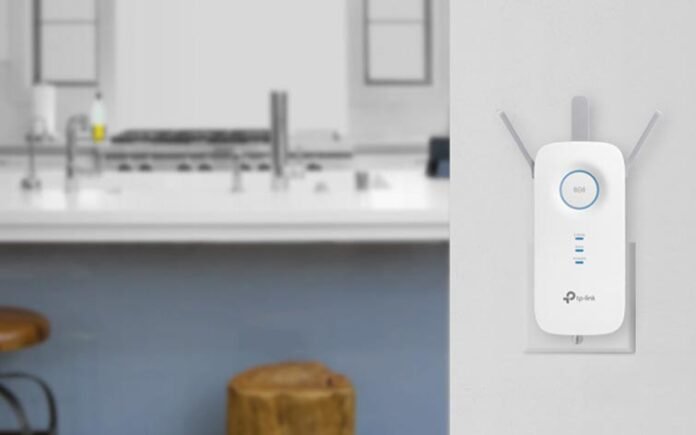You have heard of WiFi range extender, which helps router boost and extend the signals. One of the brands that promise quality range extenders is TP-Link.
There are easy instructions to make a connection between TP-link device and your home router. You can use Ethernet cable or WPS option (button) to connect the devices together. Then, you have to go to the TP Link extender login interface dashboard to configure it fully.
But there are some problems that are technical, like extender is not working, or interface can’t reachable. To dispel all the mentioned problems and perform it better, you must apply troubleshooting tips and solution.
Here we provide you simple and easy to apply solutions and tips which are written below. Let’s get you through them one by one.
Troubleshooting Tips: TP-Link Extender
Here, you will get through five tips and solutions, which helps you to make the setup error free as well as dispel any technical problem.
1. Make Connection on Optimal Spot
The WiFi signal interruptions are very common technical issue that users face mostly. To dispel it, you must make sure that the router and extender are place or plug far from the electronic devices. If there is any near to networking devices, then shift your device to an optimal location.
2. Make Sure Wall Socket is not Damaged
Wall socket must be close to the router, so that you can easily connect to the router via Ethernet cable or WPS button. Also, you must check the wall socket that you are using to supply power to the extender. If it is damaged, then fix it by calling an electrician in your house.
3. Plug Extender Close to WiFi Router
WiFi routers can connect with the extender with the help of WPS as well as Ethernet cable. But, if it is plugged in far from the router, then you can face troubles of disconnection from the router. To dispel the problem, you have to shift the location of the TP-Link extender close to the WiFi router.
4. Reboot Extender to Dispel Any Problem
Restarting the range extender will refresh settings and system. There are two ways that you can use to restart the device.
Find and hit the power On/Off button twice. First press will turn off device and second hit will restart it.
Unplug the range extender from the wall socket and plug it again to reboot the device.
5. Reset If Issue is not Solving
There are low chances of big technical issues related to the TP-Link range extender. You can make them disappear by resetting the extender. Just find and long press the reset button and wait for end of the reset process.
Resetting the device will delete range extender settings and data. But you can adjust them again by logging in to the extender interface using the URL tplinkrepeater.net.
Final Note
From this article, you have read troubleshooting tips that help you to make the TP-Link performance better. These tips includes shifting the networking devices to optimal location, resetting the extender, rebooting it, plugging extender close to the router, and checking supplying of electricity.