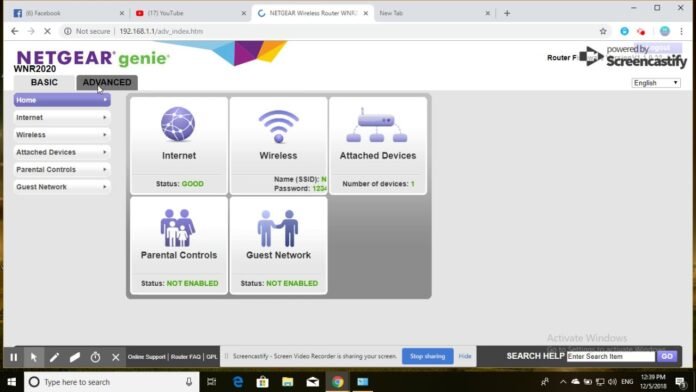We don’t feel the need to introduce Netgear in this decade. It is known for bringing in an attractive range of WiFi devices (extenders, routers, cable modems, switches, etc). However, it hardly matters whether a person has a Netgear router or wants to access the Netgear EX3800 configuration for the extender, he must access the Netgear Genie setup wizard. Various stances have been notices when people faced issues accessing the wizard of their Netgear devices. If you are also one of them, we have prepared a troubleshooting guide to assist you. Although we have taken a Netgear extender as a reference, these tips apply to all Netgear devices.
Reasons: Can’t Access Netgear Genie Wizard
There can be a number of causes behind an individual’s ability to access the Netgear Genie dashboard for your range extender. But the primary one is that you have not connected your computer to the WiFi network of your range extender.
To get the problem fixed in an instant, open the WiFi settings on your PC and see the list of available networks. Can you see the one that belongs to your Netgear extender? If yes, then connect to it using the correct WiFi password. You can also proceed using an Ethernet cable connection. However, if everything is fine with respect to the connection with the Netgear extender, the following reasons might be there why you cannot access the Netgear Genie setup wizard.
- You are using the incorrect admin password
- The web browser used by you is outdated
- You have entered the login address into the web browser’s search bar
Troubleshooting: Can’t Access Netgear Genie Setup Wizard
Before you start troubleshooting, be very sure that your Netgear extender and the main router are connected properly. For this, examine the Ethernet cable connected to its ports. It is supposed to be free of damages. Replace it with a new one in case the existing one is damaged. Also, ensure that you’ve established a finger-tight connection.
Use the Correct Admin Password:
Without using the correct login password, you cannot proceed with the Netgear extender management and login. There is a chance that you entered the wrong password. For your information, the default password to log in to the Netgear extender is admin. You must know that it is case-sensitive and you are supposed to enter it correctly. In case you have changed the password, use an updated one.
Update the Web Browser:
Many times, users are not able to access the Netgear Genie setup wizard because of using an outdated version of the web browser. This happens because outdated browsers do not allow access to some websites along with the management process of various networking devices. Thus, you should update the web browser as soon as possible. It can be done by accessing the Settings section. If possible, try to clear the cache and cookies too.
Use the Address Bar of Browser:
90% of the users are not aware of the fact that they need to use the address bar of the browser to access the www.mywifiext.net login address and reach the Netgear Genie wizard. Perhaps, you have also used the search bar of the browser. Therefore, rectify your mistake without any delay by using the address bar that is located at the top of the browser. You also need to ensure that you are using the correct address to access the web-based management portal. In case you are attempting to log in to the extender using the Mac device, go with the mywifiext.local login URL.
The Conclusion
It is not difficult to reach the Netgear Genie setup wizard. You just need to take care of a few things. Also, remember to follow the correct steps. In case the problem does not get fixed even after numerous trials, you should reboot the extender to eliminate technical glitches that can cause such issues.
Read more- Linksys Range Extender Setup and Troubleshooting Tips